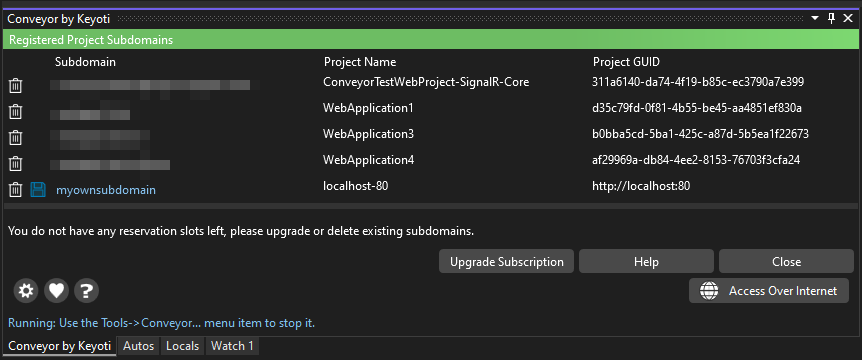Managing Reserved Subdomains
Introduction
Conveyor tunneling issues randomized subdomains each time you connect, unless you have reservation spots available. Your profile shows you how many subdomains can be reserved with your subscription. When you connect to tunneling, if a reservation spot is available the project name will be used initially for the subdomain and automatically reserved, you may then edit this subdomain or remove the reservation.
Opening the subdomain manager
After clicking "Access Over Internet", when the Internet URL is filled, select the pencil icon.
![]()
Edit or remove
The Registered Project Subdomains popup is where you can manage your subdomain reservations. Remove a reservation by clicking the garbage icon on the left (this means that next time that project connects it will receive a random subdomain or automatically use an empty reservation slot).
Reserved subdomains can be modified by clicking in the Subdomain column and typing. Click the disk icon (save) to commit the change (you will be notified if the subdomain is unavailable).