How to setup a remote connection to IIS Express
Please watch the video or read the tutorial below.
Introduction
If you are developing a web application the chances are that at some stage you will want to test it using other devices or perhaps get feedback from other people.
Access your application from any device
Conveyor is a new Visual Studio extension from Keyoti that allows you to access your application from any device on your network and by using the Conveyor cloud service you can also easily access your application externally over the Internet.
Conveyor will handle all the configuration settings and tunnel through your firewall enabling remote access to your web application.
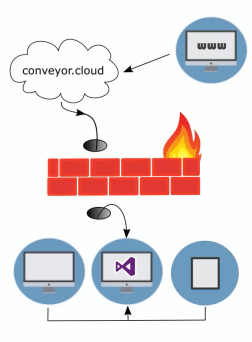
Installing Conveyor
To get started all you need to do is install the Conveyor extension direct from Visual Studio. Open the Extensions and Updates tool and from the online section search for 'Conveyor'. Install the extension and restart Visual Studio following any prompts while doing so.
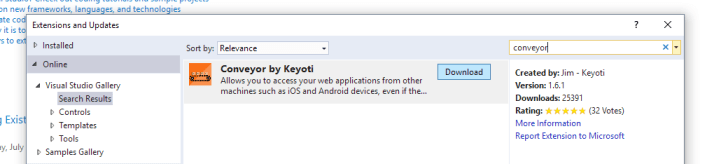
When you are ready to use Conveyer, load up your application and Conveyor should be enabled by default. You can check this by going to the tools menu in Visual Studio. The icon should be highlighted.
Remote URL
When you run your application you will see a window appear for Conveyor, this will show the remote URL for accessing your app over the network.
You will need to add an inbound firewall rule allowing access to the TCP port given in the Remote URL:
- Open Windows 'Start' and type WF.msc.
- Click 'Inbound Rules' on the left.
- Click 'New Rules' on the right.
- Choose 'Port' in the new dialog, then 'Next'.
- Select TCP, and enter the port from the Remote URL next to 'Specific local ports' (45455-45499), then 'Next'.
- Next, and next (you may want to disable 'Public'), give it a name like 'Conveyor: web dev server access enabled'.
Access over the internet
In order to provide external access to your web application over the Internet you will need to register for an account.
Click the access over Internet button and then sign up now. Once you've registered for an account you can go ahead and login.
Once logged in you will see the internet URL is shown in the conveyor window. This is the URL provided by the Conveyor cloud service, you can now use this URL to provide external access to your web application over the Internet.
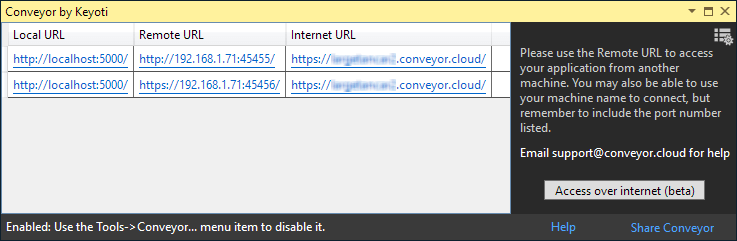
Conclusion
If you have ever tried opening up access to your visual studio web development server I'm sure you know it's often time-consuming and error-prone. With Conveyor you can simplify the whole process saving you time and hassle. You can find conveyor by searching the Visual Studio extension marketplace today.