TLS and SSL Certificate Install Help
You can access your web site or API over HTTPS using the Conveyor 'Remote URL' from a different device.
To avoid warnings and errors, you will need to install Conveyor's "self-signed" root certificate, which will cause your device to trust all certificates issued by Conveyor from your development machine (you only need to do it once as it applies to all projects).
Below are instructions for Android, iOS, other Windows machines and Firefox
Install certificate on Android
Please note that your device will need a PIN set in order to install any certificates to the device. These instructions will not apply to older versions of Android such as v4 and older.
-
On the Android device: Download the Conveyor certificate from your developer machine, by visiting
https://<your Remote URL>/conveyor_root.crt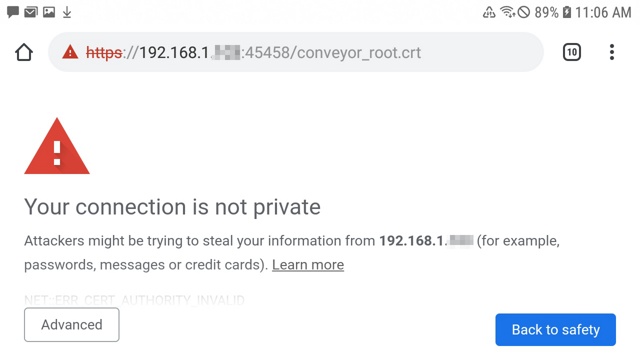
-
The browser should block you, click 'Advanced' to show the 'Proceed to ...' link
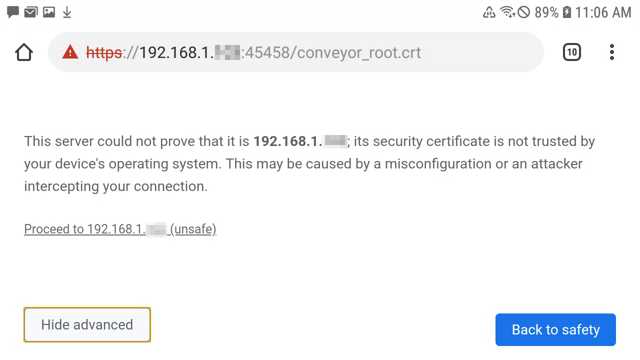
-
Which will then download the file
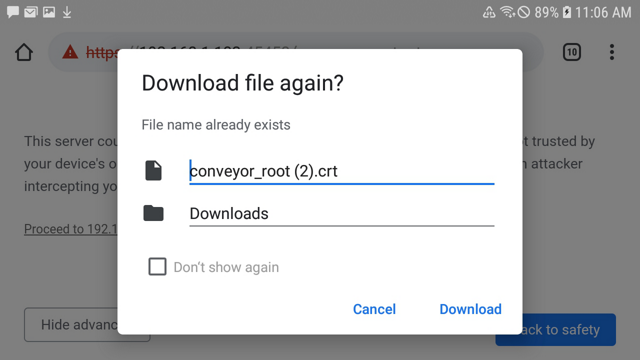
-
Android 10 and older: After download it should open the certificate automatically for import, give it a name and make sure it is "Used for VPN and apps"
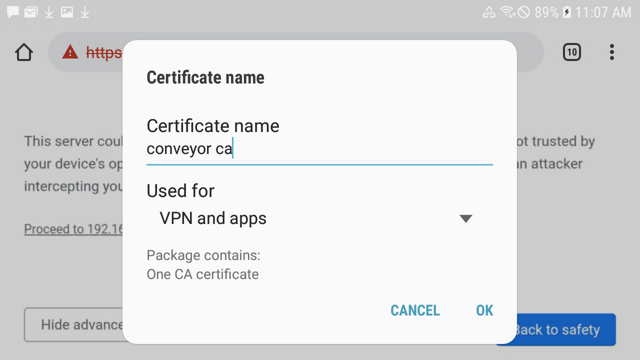
- Android 11 and newer: After download go to your Settings app -> Security -> Encryption & Credentials -> Install a Certificate -> Select CA Certificate option and choose Install Anyway, and then choose the certificate file. Install it as a CA certificate.
-
Now modify the browser URL to point to the main page, it should show the green lock. Also any other clients on the device using the Remote URL should work too
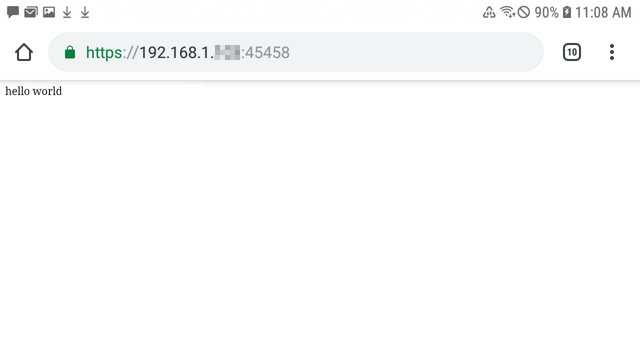
Install certificate on iOS
In this example we used an iPad.
-
On the iOS device: Download the Conveyor certificate from your developer machine, either by emailing it to the iOS device, or by (newer devices may not allow this method) visiting
- https://<your Remote URL>/conveyor_root.crt
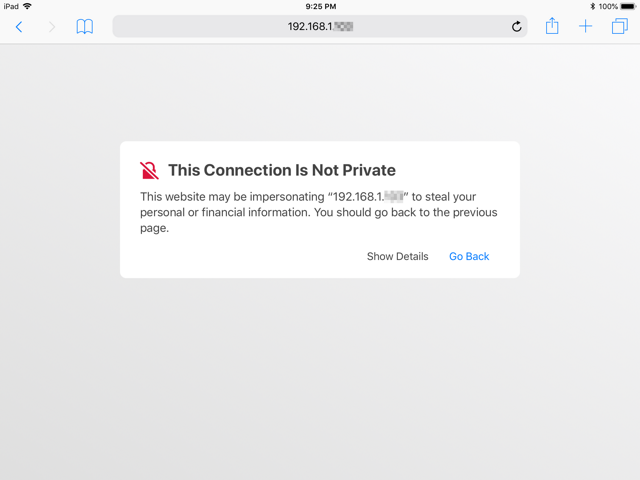
-
The browser should block you, click 'Show Details' to show the 'visit this website' link
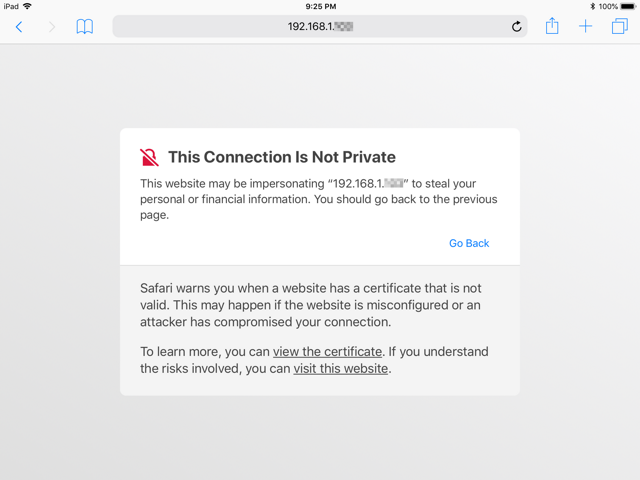
-
Another warning, click 'Visit WebSite'
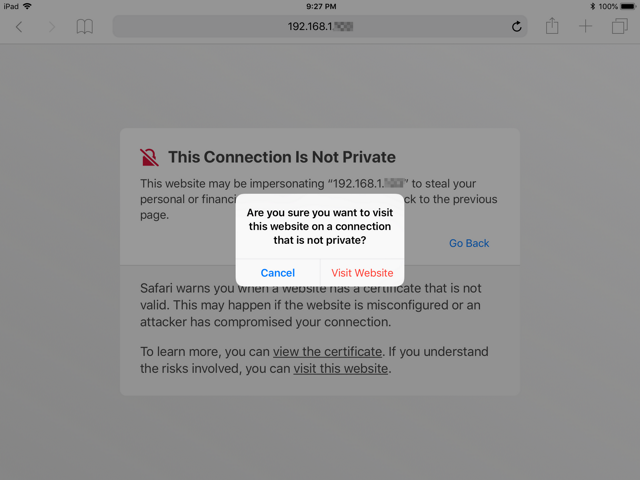
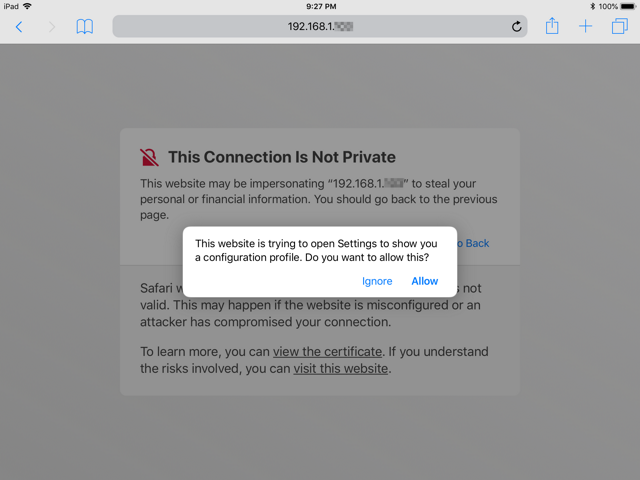
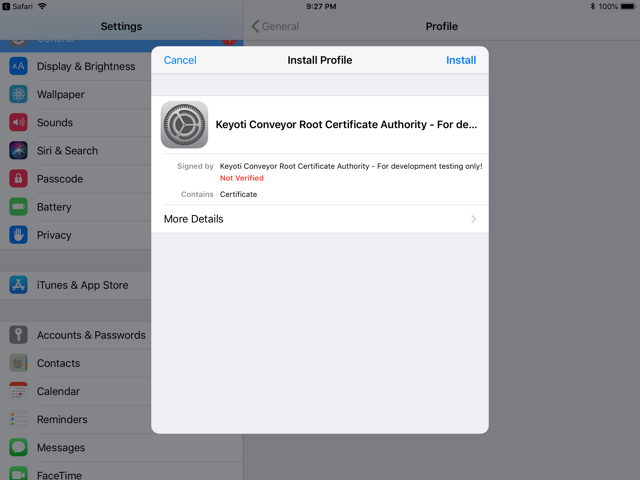
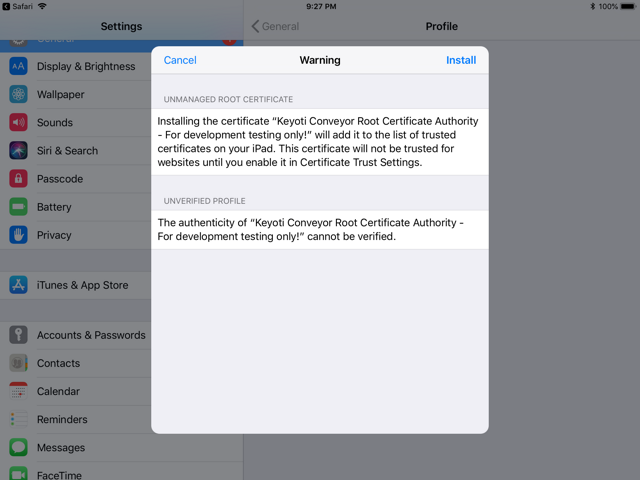
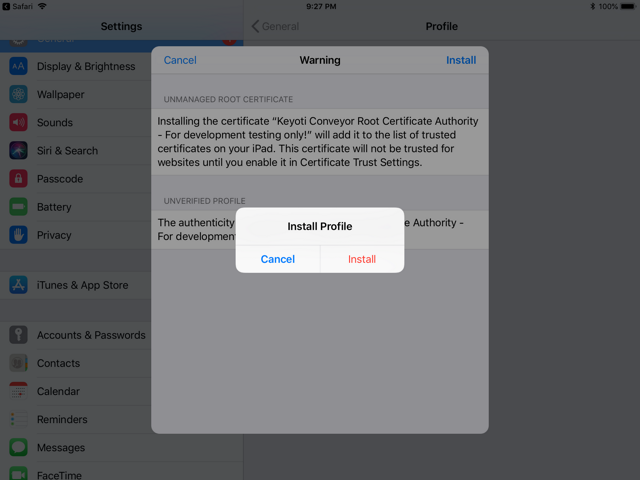

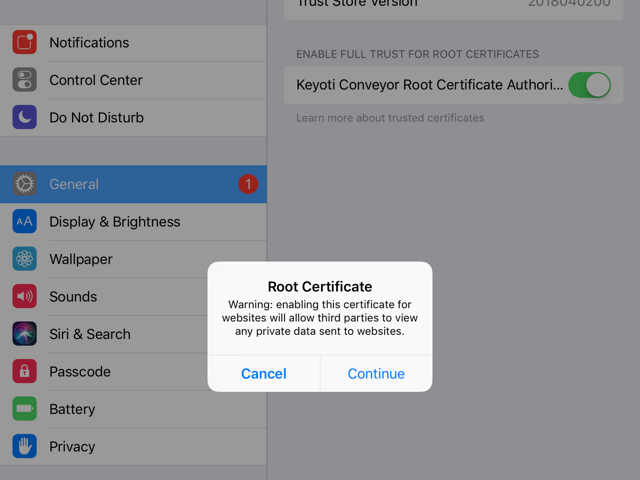
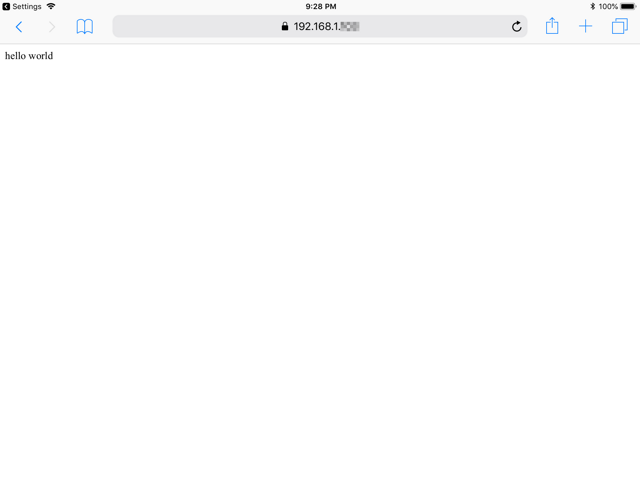
Install certificate on Windows machines
The root certificate should automatically be installed on your development machine running Conveyor, but it can be installed as needed on any Windows machine.
-
On the other Windows device: Download the Conveyor certificate from your developer machine, by visiting
https://<your Remote URL>/conveyor_root.crtThe browser should block you with a warning, ignore the warning and continue, to download the file.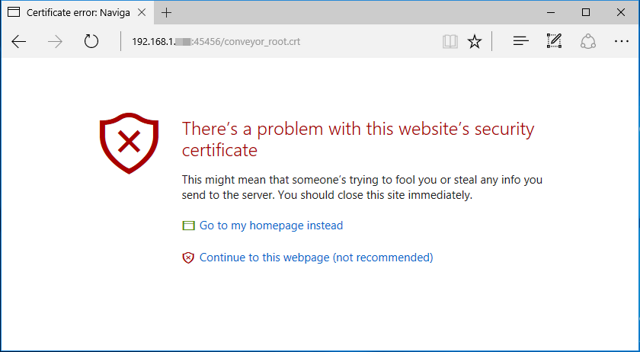
If you have difficulty with this step, if it won't work, you can download the file on your development machine by visiting the same URL and then copy the .crt file to the other Windows machine.
-
Open the conveyor_root.crt that was downloaded and click "Install Certificate"
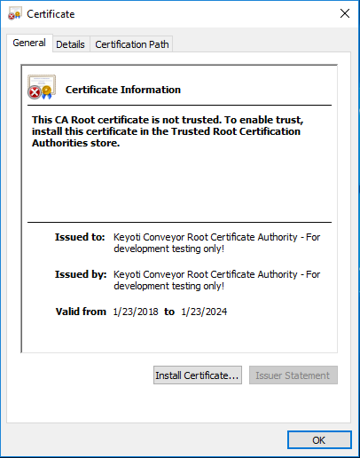
-
Click Next to install for "Current User"
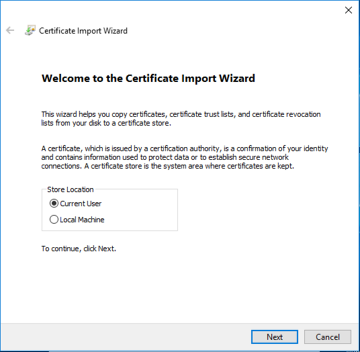
-
Choose "Place all certificates in the following store", click "Browse" and choose "Trusted Root Certification Authorities"
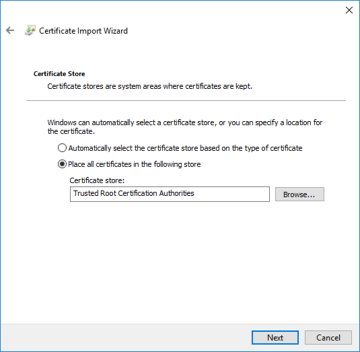
-
Choose "Yes"
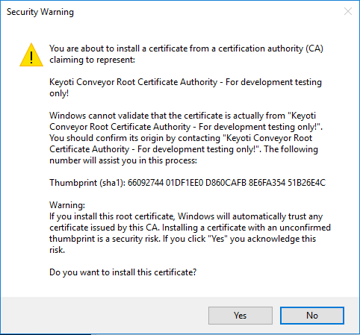
-
Back in the browser, modify the URL to the Remote URL for the main page, it should load without warnings
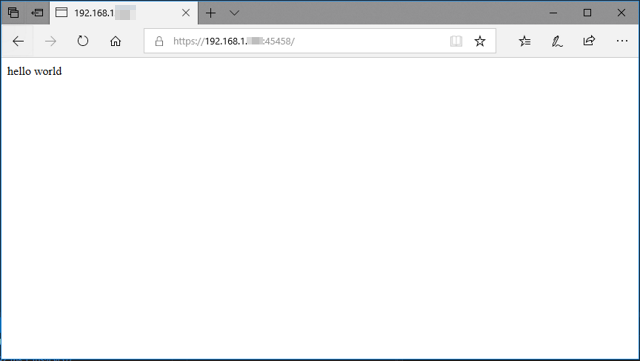
- UWP Note: If you are accessing the Remote URL from a UWP app, then you will need to give the app the "sharedUserCertificates" Capability, in the Package.appxmanifest.
Install certificate on Firefox
Firefox uses its own certificate store (unless you explicitly set it to include the Windows certificate store).
-
On the device running Firefox: Download the Conveyor certificate from your developer machine, by visiting
https://<your Remote URL>/conveyor_root.crt The browser should block you with a warning, ignore the warning and continue, to download the file.
If you have difficulty with this step, if it won't work, you can download the file on your development machine by visiting the same URL and then copy the .crt file to the other Windows machine.
-
Open (3 bars icon) > Options > Privacy & Security: View Certificates (button at bottom)
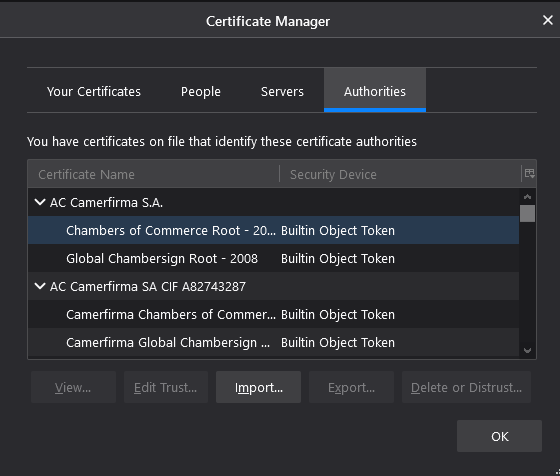
-
Click Import (in Authorities tab)
- Browse to the downloaded conveyor_root.crt file
- Choose "Trust this CA to identify websites" and OK out of Certificate Manager.
-
Restart Firefox and then in the browser, modify the URL to the Remote URL for the main page, it should load without warnings